Setting up Microsoft Azure Text-to-Speech (TTS)¶
1. For TTS, sign up to Microsoft Azure, https://azure.microsoft.com/en-us/services/cognitive-services/speech/, when you set up the TTS, make sure you choose eastus, we will need the API key that they provide when you add this service.
- Create a resource -> select Speech
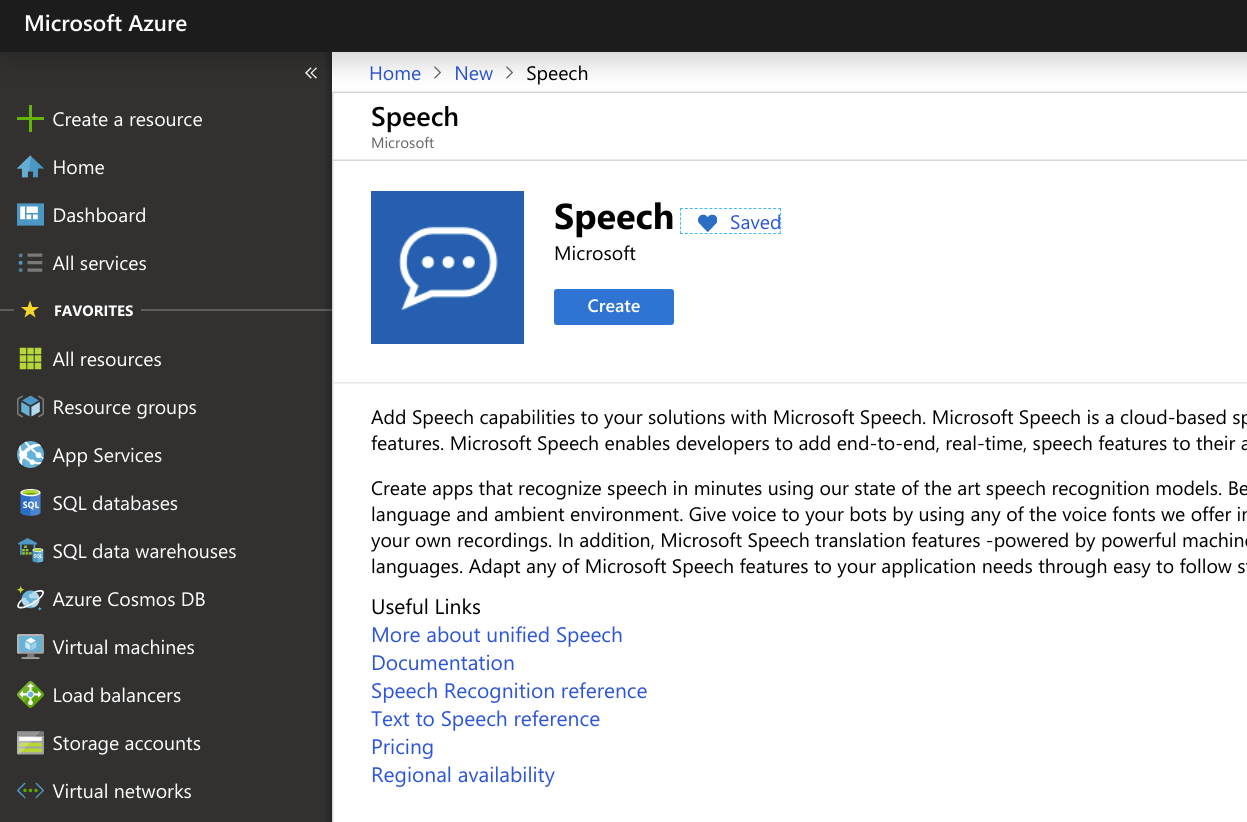
- Click Create and fill in the details correctly, selecting East US as the zone, then click Create
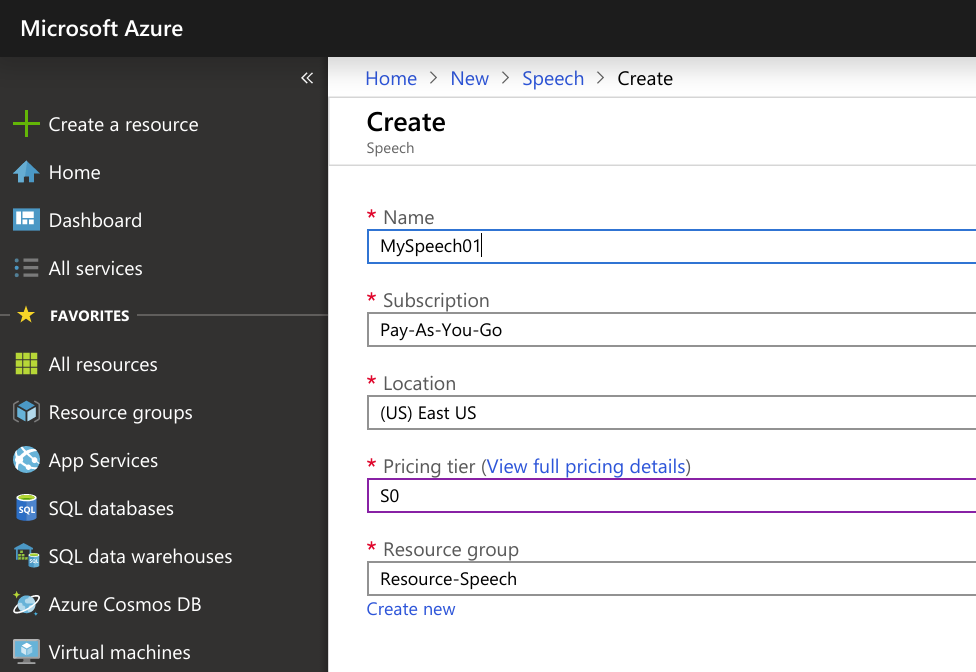
- Wait for a short while
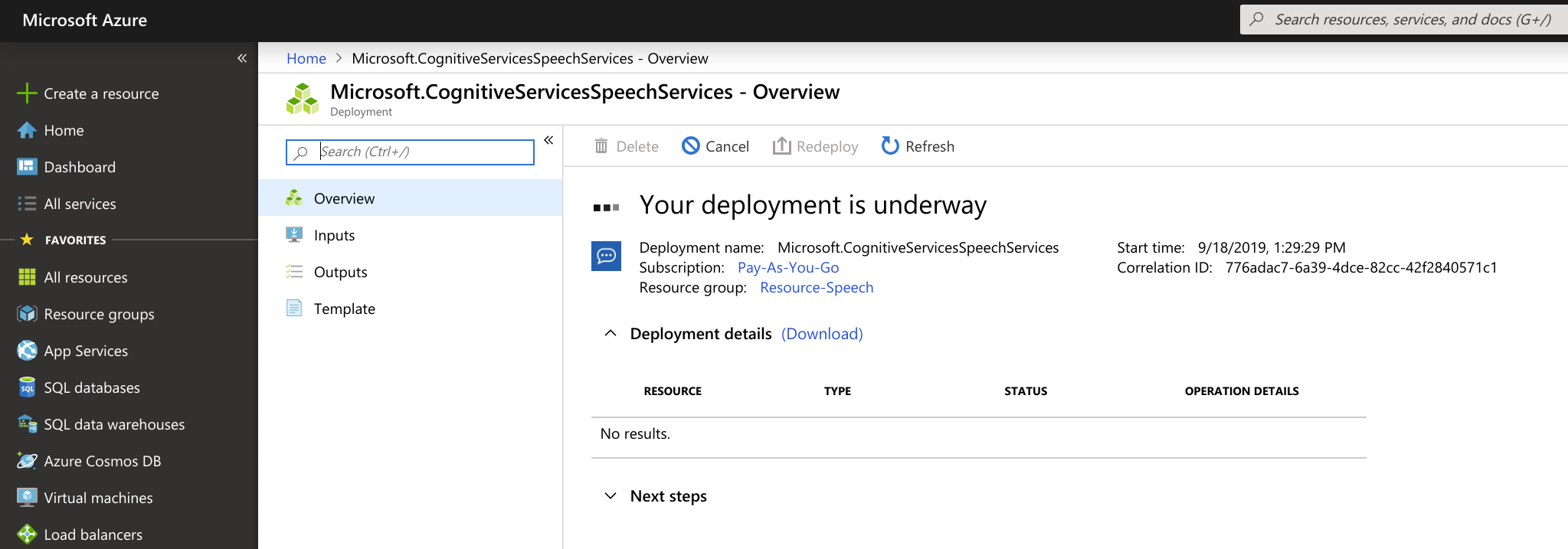
- When created, click on Go To Resource
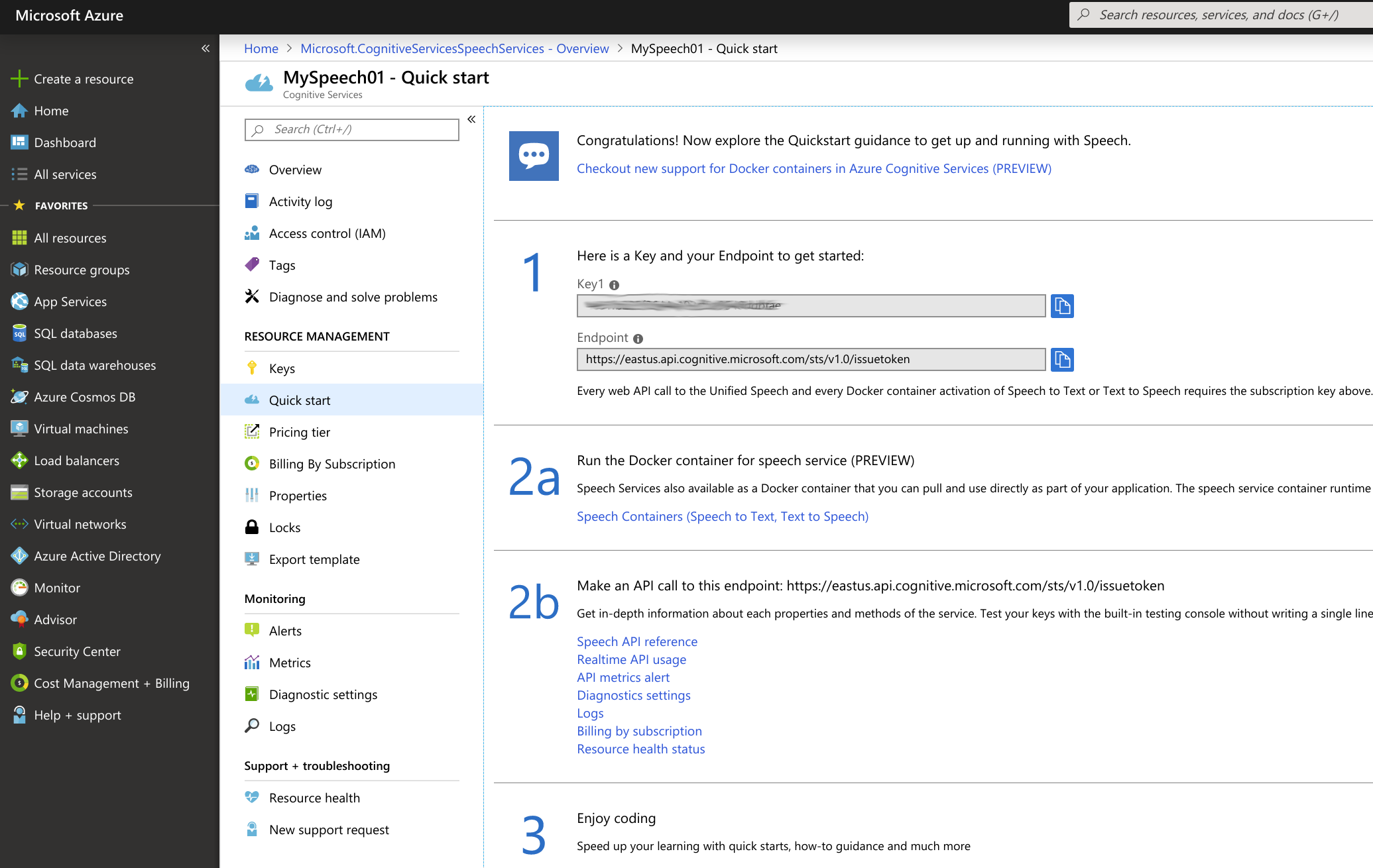
6. Finally send us the key. Make sure that you have provided a payment source to Azure so they can charge you.