SMS Configuration¶
Configuration¶
SMS broadcasting is supported as standard by DialerAI, allowing DialerAI to send out thousands or millions of SMS messages to contacts.
The SMS gateway supports the following gateways, Clickatell (http://www.clickatell.com/) and SMSGlobal (http://www.smsglobal.com). Additionally, Khomp hardware is supported to allow the use of SIM cards in house. See http://www.khomp.com.br/ for more details.
Go to the Admin interface and identify the SMS Gateway section, and click on Gateways. Listed by default are three gateways, Clickatell, SMSGlobal and Khomp. Those that you don’t want to be configured can be deleted.
Click the gateway to be configured and edit the pre-filled settings and populate the fields with the credentials supplied by your SMS provider:
URL:
* http://HOSTNAME_IP/admin/sms/gateway/
* http://HOSTNAME_IP/admin/sms/gateway/add/
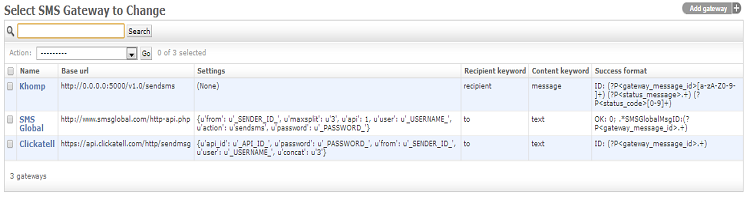
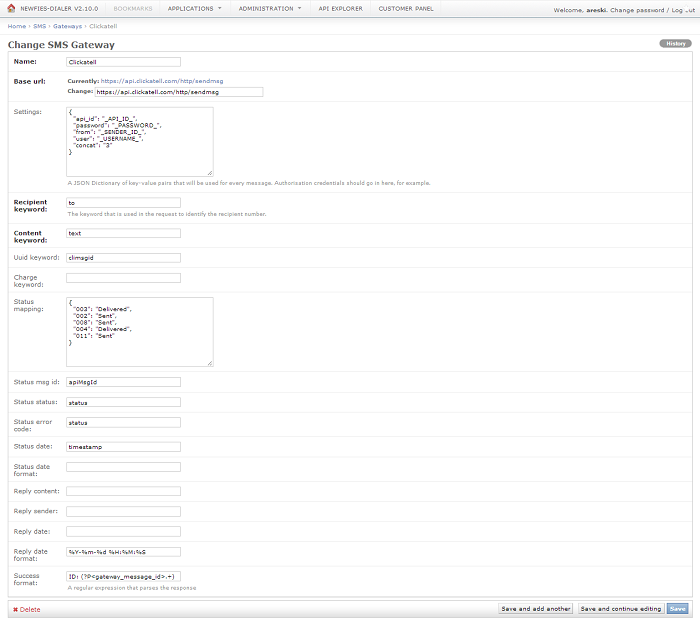
Clickatell¶
Clickatell settings:
{
"api_id": "_API_ID_",
"password": "_PASSWORD_",
"from": "_SENDER_ID_",
"user": "_USERNAME_",
"concat": "3"
}
Edit _API_ID_, _Sender_ID_, _USERNAME_ and _PASSWORD_ to the credentials provided by Clickatell and leave everything else as it is, and click save.
SMSGlobal¶
The default settings are as follows:
{
"from": "_SENDER_ID_",
"maxsplit": "3",
"api": 1,
"user": "_USERNAME_",
"action": "sendsms",
"password": "_PASSWORD_"
}
Edit _Sender_ID_, _USERNAME_ and _PASSWORD_ to match the credetials issued by SMSGlobal, leave everything else unchanged and save.
Vitelity¶
Vitelity: http://www.vitelity.com/services_sms/
You will need to turn on API access for whatever IP your DialerAI installation is hosted on, create a shortcode keyword, and set a default response to that keyword.
Here it’s how you should configure the new SMS Gateway to support Vitelity:
Name:
SMSvitelity
Base URL:
http://smsout-api.vitelity.net/api.php
Set the Settings as follow:
{
"xml": "yes",
"src": "99629",
"login": "YOUR_VITELITY_API_LOGIN",
"cmd": "sendshort",
"pass": "YOUR_VITELITY_API_PASSWORD"
}
Recipient keyword:
dst
Content keyword:
msg
Status mapping:
{
"fail": "Error",
"ok": "Sent"
}
Success format:
.*\n*.*\n*.*<status>(?P<status_message>.+)</status>\n*<response>(?P<status_code>.+)</response>(?P<gateway_message_id>.+)
Nordic Messaging¶
Nordic Messaging documentation: http://doc.nordicmessaging.se/display/EMG/Sending+messages#Sendingmessages-UsingHTTPconnector
You will need to turn on API access for whatever IP your DialerAI installation is hosted on.
Here it’s how you should configure the new SMS Gateway to support NordicMessaging:
Name:
NordicMessaging
Base URL:
Replace the URL by your own deployed Gateway.
https://api.nordicmessaging.se/bin/send
Set the Settings as follow:
{
"USERNAME": "<YOUR_USERNAME>",
"PASSWORD": "<YOUR_PASSWORD>"
}
Recipient keyword:
DESTADDR
Content keyword:
MESSAGE
Status mapping:
{
}
Success format:
(?P<gateway_message_id>[a-zA-Z0-9-]+)