Setting up Microsoft Azure Speech-to-Text (ASR)¶
For Speech-to-Text (ASR) sign up to Microsoft Azure, https://azure.microsoft.com/en-us/services/cognitive-services/speech/, when you set up the ASR, make sure you choose eastus, we will need the API key that they provide when you add this service.
- First step is to connect on the Azure portal and search for Cognitive Services
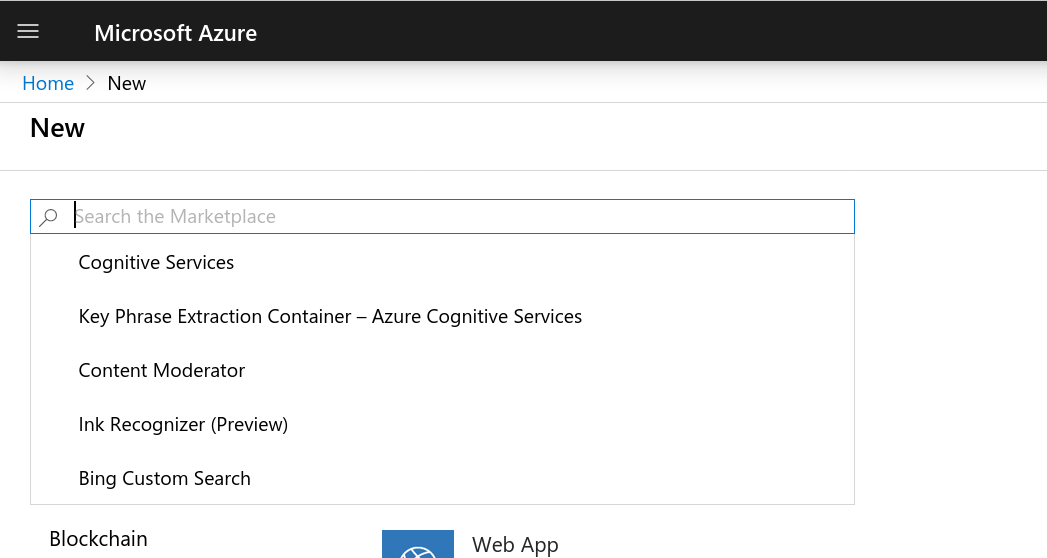
- Now click Create
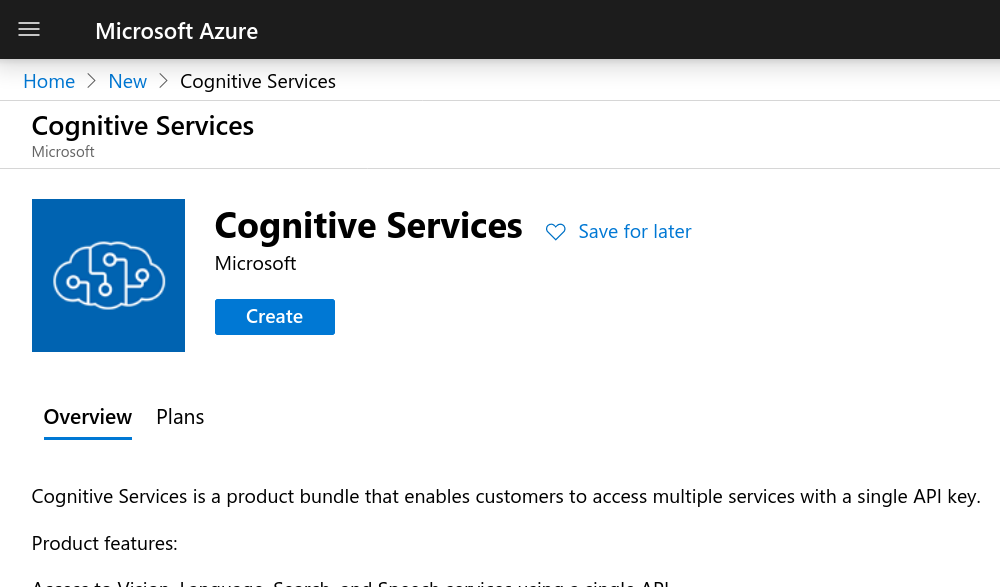
3. Give your new service a name and select East-US location. If this can’t be selected, select another and let us know which one you chose. Also, create a resource group.

- This might take a minute or two, then your deployment will be complete.
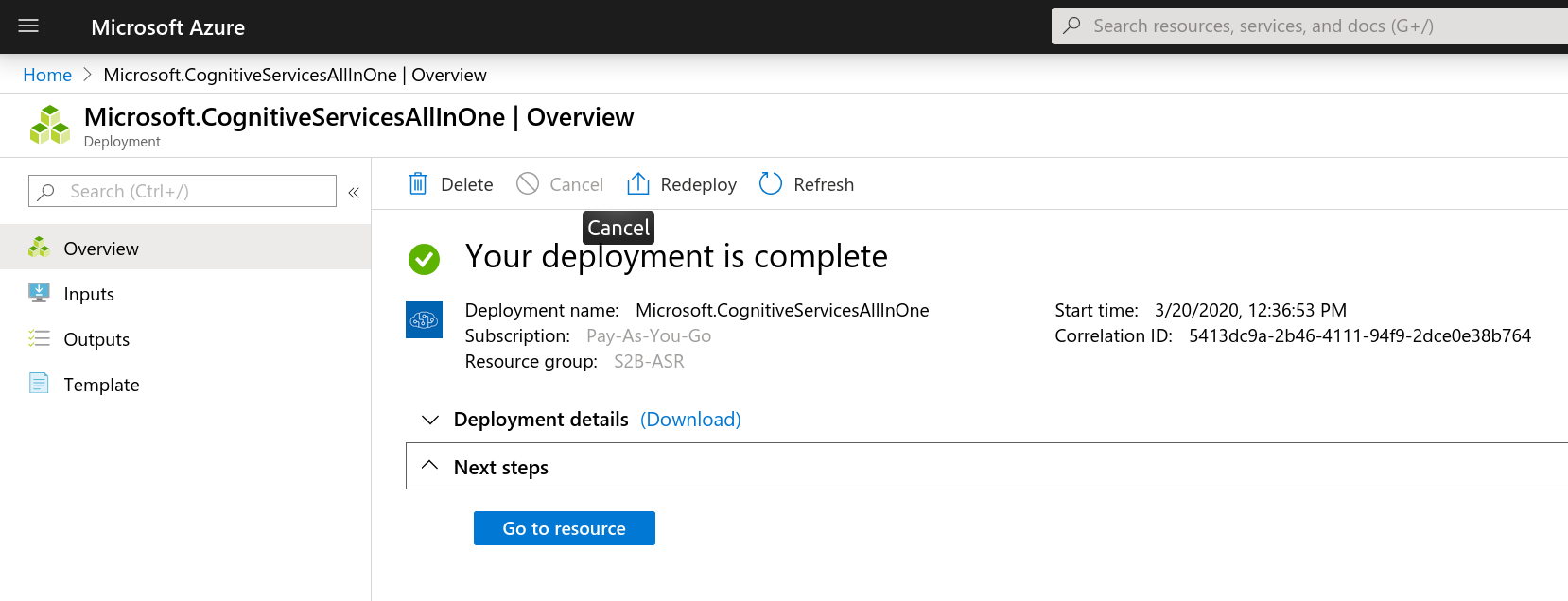
- Click, Go To Resource.
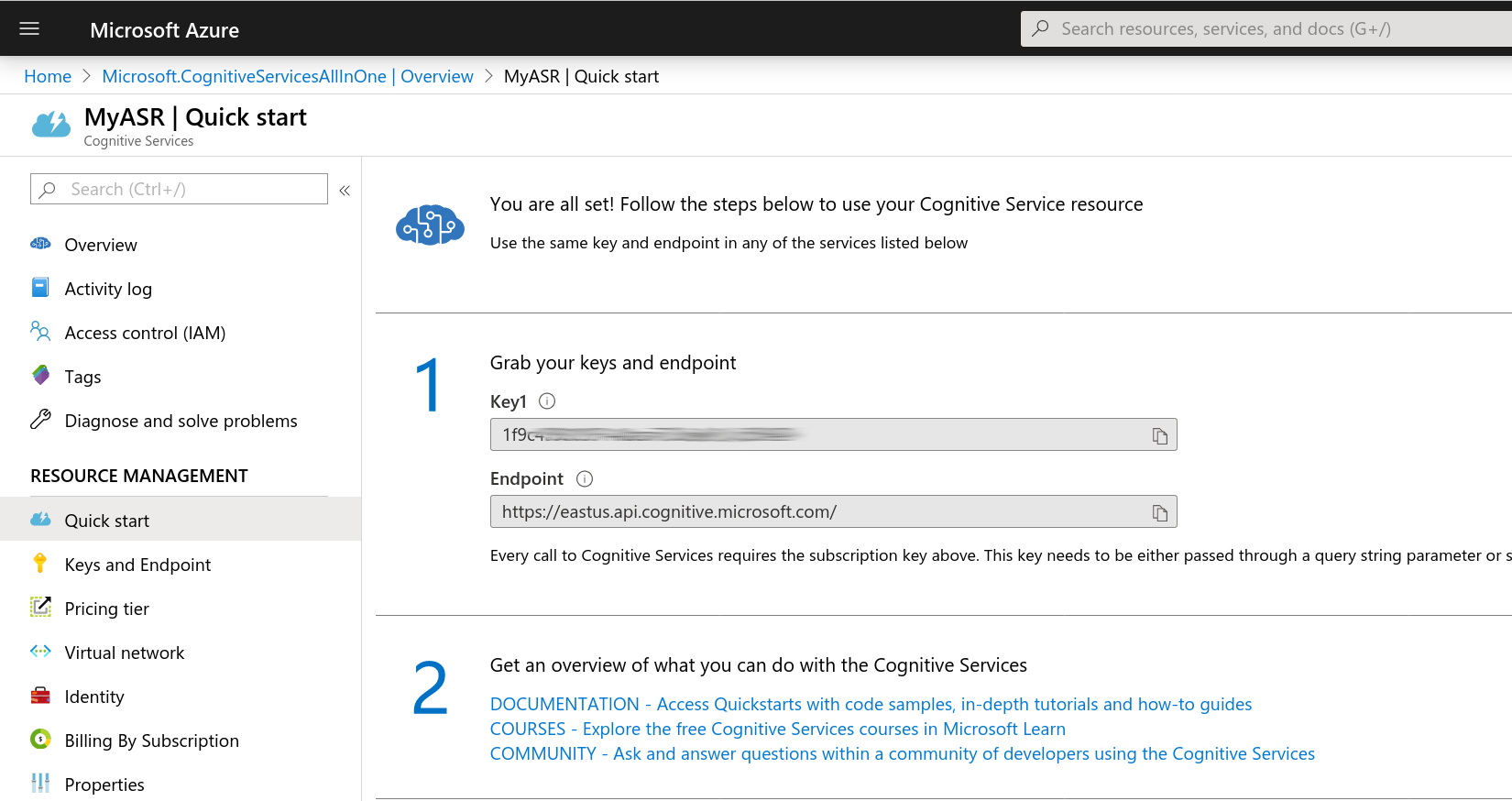
- Copy the contents of Key 1 and send it to us. This key will be used to connect your account with the speech recognition services you have just created.
Make sure there is a payment source with Azure to cover any costs you incur.